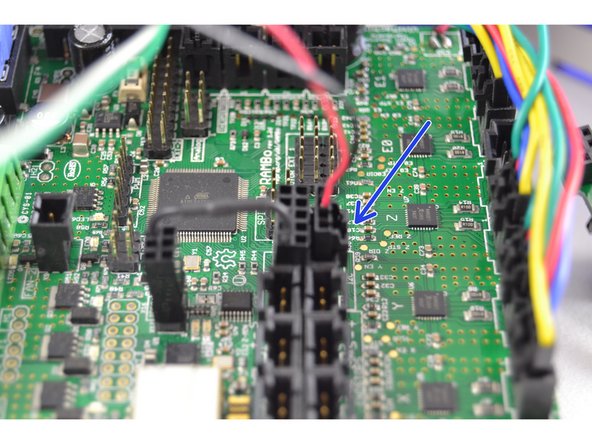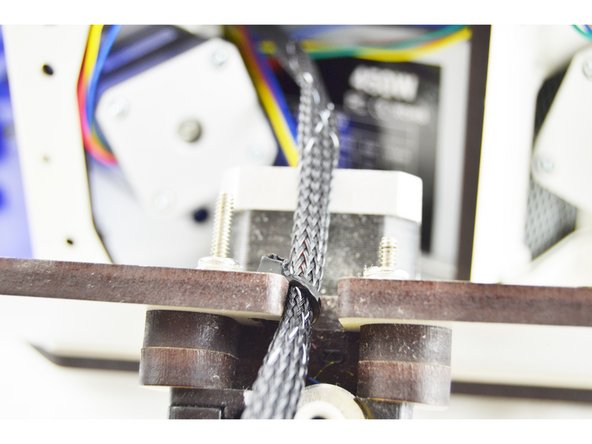-
-
Disconnect the power cable from the machine.
-
Disconnect the USB drive from the machine.
-
Set your Orion Delta on a clean work space with plenty of room.
-
-
-
Remove the LCD controller (Front Bezel) from the front of the printer. There are (2) thumb screws attaching it to the printers base.
-
-
-
To remove the RAMBo board from the machine, you will need to:
-
Remove the end-stop plugs from the RAMBo board. You will want to remove them one at a time and label them (on the black 3 pin housing) with a sharpie marker. In order from left to right, these are X Y Z. Be sure to remove them one at a time and label them!
-
You may also need to remove the Stepper Motor 4 pin connectors from the RAMBo board. Just as above, you will need to remove them one at a time and label them upon removing them. They are (from left to right) X Y Z _ E0 _ Be sure to remove them one at a time and label them!
-
You will have enough excess wire length for the remaining wires to get the RAMBo board out of the base.
-
The RAMBo board is mounted to a backer board. You will grasp that backer board on the bottom left and right pull out. The bottom of the RAMBo (and backer) should pull freely and tip out. Once the top ears on the backer board have cleared the top plate of the base, the entire board can be removed.
-
With the RAMBo partially removed and accessible. You will not remove the output wires. You will use a scewdriver to loosen the following terminals: Heat 0, Heat 1, and Fan 0. These are noted in the pic with the orange arrow. DO NOT REMOVE THE WIRES LOCATED AT HEAT 2 (NOTED WITH A BLUE CIRCLE)
-
-
-
To remove the hotend whip you will first need to remove the side panel with the extruder. This panel is secured with (2) thumb screws.
-
Once the thumb screws have been removed, lay the panel down on its side.
-
Cut the cable tie securing the existing wiring whip to the side panel.
-
-
-
Pull the wires from the existing hotend whip through the base assembly, out the side with the extruder panel (removed)
-
Remove the ball cup arms from the effector platform. To do so, gently pull the ball cup arm off of each ball joint.
-
Perform this operation with all (6) arms.
-
Be sure not to loose the tension springs that go between each set of arms.
-
-
-
Remove the bowden tube from the extruder.
-
You may find it easiest to remove the PTC fitting from the extruder first and then remove the bowden tube from the fitting as shown in the pictures. If you choose to do it this way, be sure to replace the PTC fitting so it does not get lost.
-
With the bowden tube all 6 arms removed, the effector and whip are now be completely removable from the printer. Remove it and set it aside.
-
-
-
From the front of the printer, insert the new whip (8 pin connector first) through the front of the machine, over the hot end and out the side of the machine with the extruder panel removed.
-
-
-
There are 3 wires that will connector to the top left corner of the RAMBo output terminals. These wires are the 18awg red, 18awg black, and 26awg orange.
-
There are (2) red wires, and (2) black wires in the hot end whip. The 18awg wires are the THICKER wires.
-
Ensure that the screw terminals on the RAMBo are loose before inserting any wires.
-
Insert the black 18awg wire into the Heat 0 negative location
-
Insert the red 18awg wire into the Heat 0 positive location
-
Insert the orange 26awg wire into the Fan 0 negative location
-
-
-
The next connections involve using latching connectors, this means that there is only one way to plug them in. This will ensure that the polarity is correct.
-
Insert the 2 pin latching connector with the green and white wire into the T0 location on the RAMBo board.
-
Insert the 2 pin latching connector with the blue wire into the PS-ON location on the RAMBo board.
-
Insert the 4 pin latching connector with the red and black wire into the I2C location on the RAMBo board.
-
-
-
Measure 550mm from the end of the whip with the 8 pin pluggable connector. This is the point that we want to position the whip to secure it to the cover with the extruder motor. The 550mm point should be even with the outside face of the cover (indicated with a blue arrow).
-
Secure the whip with a cable tie. Tighten the cable tie as much as you can.
-
Clip the excess portion of the cable tie.
-
-
-
Gently pull any slack wire/whip from the front of the printer. The side panel with the extruder should still be removed, do not pull so much wire/whip that the cover is moved (we want to be left with enough slack that the cover can be removed in the future is maintenance is required.
-
Coil the wire once and add a cable tie to secure it. (Shown in the image with a black circle)
-
Cut the excess portion of the cable tie.
-
Route the wires on either side of the RAMBo board as shown in the picture.
-
No wires can be routed over the top of the RAMBo board. This will not permit the RAMBo to have enough room to be mounted back into the printer.
-
-
-
The RAMBo board will be installed just like it came out of the machine.
-
You will need to first angle the RAMBo board and insert the top into the base of the printer. You need to get the two tabs to align with the slots on the top plate of the base.
-
Once you have those tabs starting to engage in the slots, you can push on the bottom of the RAMBo board to get it to seat into the board holder legs on the bottom plate of the base.
-
DO NOT FORCE THE RAMBo BOARD. IF YOU ARE FEELING SIGNIFCANT RESISTANCE WHEN INSERTING THE RAMBo, FIND ANY WIRES THAT MAY BE INTERFERING.
-
After you have the RAMBo board back in place, install any additional wires that were removed. ie end-stop wires, motor wires, USB, LCD adapter, etc.
-
Be sure that when installing end-stops and motor wires that you pay particular attention to the labels and get them installing in the correct location. The end-stops should be installed in the MAX location and the motors should be installed in the X Y Z _ E0 _ locations.
-
Install the LCD bezel and secure with the original thumb screws.
-
-
-
The PTFE tube that is supplied with your upgrade is the length required for the EZR Struder If you have not upgraded to this extruder you will want to trim 40mm off the end of the PTFE tube. end of the PTFE tube.
-
-
-
Insert wisdom here.
-
-
-
Just like you removed the old hotend, you are going to install the new hotend.
-
Start with the Z axis tower arms. You are going to connect these arms to the ball joint that are located directly in front of the hotend fan so that when hanging loose as in the image, you can read SeeMeCNC from left to right.
-
Connect the remaining ball joint arms.
-
Make sure that the tension springs are in place.
-
-
-
Insert wisdom here.
-
-
-
Insert wisdom here.
-
-
-
Insert wisdom here.
-