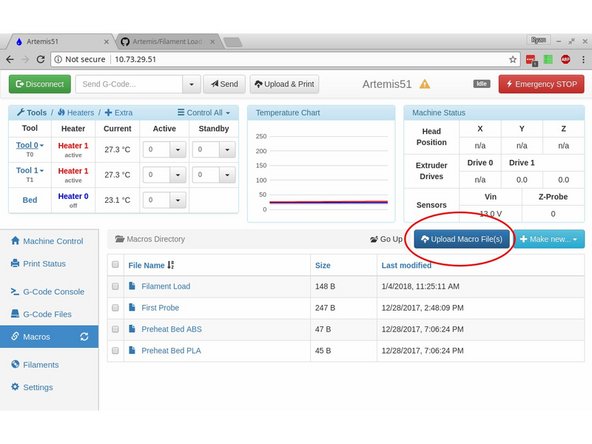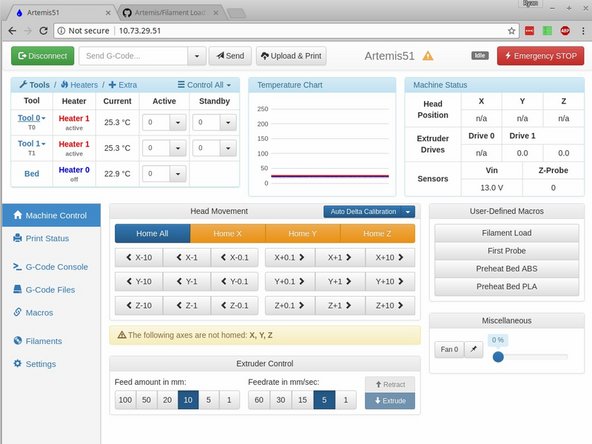-
-
Click on the "Macros" link on the left of the screen to enter the Macro list.
-
Click the button on the right labled "Make new..." and on the drop down menu that appears, click "Macro".
-
You will be prompted to name the macro. Enter a name in the box and click OK.
-
-
-
If you are getting GCODE for the MACRO from another location (such as the SeeMeCNC Github), select the gcode you want to run when the macro is executed. Right click on the selected text, and click "Copy".
-
Right click on the text area for the macro and click "Paste". Make sure all the text is correct, then click "Save Changes"
-
The Macro is now available to run from the macro list, or from "Machine Control" tab under "User-Defined Macros"
-
-
-
If you already have your macro saved to a file on your computer, you can upload it directly. (It must be a .gcode file)
-
Click on the "Macros" tab on the left, then on "Upload Macro File(s)" on the right.
-
Select your macro(s) for uploading.
-
They will now be available in the macro list and under "User Defined Macros" on the Machine Control tab.
-
Almost done!
Finish Line