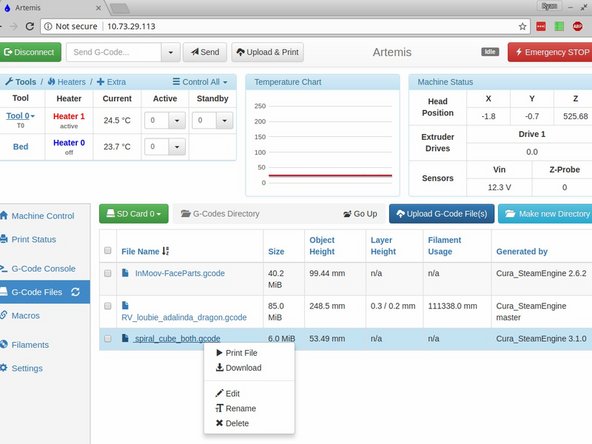-
-
Upload and print your first gcode file. You can do this two different ways. You can either click "Upload & Print" at the top of the page, or click on G-Code files at the side of the page, then "Upload G-Code File(s)", then select your file from the list.
-
If you'd like a pre-sliced file for your first print, FIRST PRINT
-
NOTE: On the first heatup of your bed, you may notice a small amount of smoke from the bed / base of the printer. This is nothing to worry about, this is excess residue on the silicone bed from the manufacturing process. We cycle every bed at SeeMeCNC before shipping to reduce / eliminate this issue, but some are more determined than others.
-
-
-
We recommend using Cura for slicing. All v3.2 testing is performed with Cura and our slicing profiles for our printers will get you going fast! Click here to see our guide for installing Cura and downloading our profiles for your new printer.
-
You're viewing a previously published revision of this guide. View latest revision
Older
Newer
Jan 13, 2021 - 11:01:11
Jan 13, 2021 - 11:01:18
Jan 13, 2021 - 11:01:14
Jan 13, 2021 - 11:01:11
Jan 13, 2021 - 11:01:07
Jan 13, 2021 - 11:01:04
Jan 13, 2021 - 11:01:00
Jan 13, 2021 - 11:01:56
Jan 13, 2021 - 11:01:52
Jan 13, 2021 - 11:01:48
Jan 13, 2021 - 11:01:43
Jan 13, 2021 - 11:01:40
Jan 13, 2021 - 11:01:36
Jan 13, 2021 - 11:01:31
Jan 13, 2021 - 11:01:24
Jan 13, 2021 - 11:01:19
Jan 13, 2021 - 11:01:10
May 15, 2020 - 11:05:33
May 07, 2020 - 04:05:13
May 07, 2020 - 04:05:21
May 07, 2020 - 04:05:06
May 07, 2020 - 04:05:43
May 07, 2020 - 04:05:36
Oct 28, 2019 - 08:10:16
Oct 28, 2019 - 08:10:22
Oct 11, 2019 - 08:10:46
Oct 11, 2019 - 08:10:33
Oct 11, 2019 - 08:10:16
Oct 11, 2019 - 08:10:23
Oct 11, 2019 - 08:10:46
Nov 09, 2018 - 07:11:25
Nov 09, 2018 - 07:11:31
Aug 24, 2018 - 04:08:29
Aug 24, 2018 - 04:08:57
Aug 23, 2018 - 02:08:35
Jun 04, 2018 - 03:06:19
Jun 04, 2018 - 03:06:55
Jun 04, 2018 - 03:06:43
Jun 04, 2018 - 03:06:12
Jun 04, 2018 - 03:06:09
May 31, 2018 - 12:05:14
May 31, 2018 - 12:05:24
May 31, 2018 - 12:05:42
May 31, 2018 - 12:05:18
May 31, 2018 - 11:05:52
May 31, 2018 - 11:05:02
May 31, 2018 - 11:05:44
May 31, 2018 - 11:05:19
May 31, 2018 - 10:05:44
May 31, 2018 - 10:05:06
May 17, 2018 - 10:05:53
May 16, 2018 - 07:05:34
May 15, 2018 - 05:05:25
May 15, 2018 - 05:05:13
May 15, 2018 - 05:05:33
May 15, 2018 - 05:05:28
Apr 11, 2018 - 08:04:01
Apr 02, 2018 - 03:04:41
Mar 29, 2018 - 03:03:19
Jan 24, 2018 - 01:01:45
Jan 23, 2018 - 05:01:07
Jan 18, 2018 - 08:01:00
Jan 18, 2018 - 08:01:49
Jan 09, 2018 - 10:01:55
Jan 07, 2018 - 01:01:12
Jan 07, 2018 - 08:01:14
Jan 04, 2018 - 09:01:27
Jan 04, 2018 - 09:01:10
Jan 04, 2018 - 09:01:27
Dec 28, 2017 - 07:12:17
Dec 27, 2017 - 06:12:25
Dec 22, 2017 - 08:12:06
Dec 22, 2017 - 03:12:59
Dec 22, 2017 - 10:12:48
Dec 22, 2017 - 08:12:25
Dec 22, 2017 - 07:12:46
Dec 22, 2017 - 07:12:59
Dec 22, 2017 - 07:12:37
Dec 22, 2017 - 07:12:31
Dec 22, 2017 - 07:12:59
Dec 22, 2017 - 07:12:17
Dec 21, 2017 - 01:12:36
Dec 21, 2017 - 12:12:37
Dec 21, 2017 - 12:12:37
Dec 21, 2017 - 12:12:29
Dec 20, 2017 - 06:12:18
Dec 19, 2017 - 07:12:00
Dec 19, 2017 - 07:12:10
Dec 19, 2017 - 07:12:33
Dec 19, 2017 - 07:12:16
Dec 19, 2017 - 07:12:44
Dec 18, 2017 - 04:12:42
Dec 18, 2017 - 02:12:55
Dec 18, 2017 - 02:12:58
Dec 18, 2017 - 02:12:38
Dec 18, 2017 - 02:12:44
Dec 18, 2017 - 02:12:01
Dec 18, 2017 - 02:12:50
Dec 18, 2017 - 01:12:51
Dec 18, 2017 - 01:12:41
Dec 18, 2017 - 01:12:51
Dec 18, 2017 - 12:12:52
Dec 18, 2017 - 12:12:01
Dec 18, 2017 - 12:12:11